The interactive servo motors have an automatic error correction mechanism that helps your robot move very precisely. However, there may be times when you want to turn this feature off -- the Reset Motor block will let you do this.

- The letter at the top right corner of the block shows which NXT port(s) will be affected by the Reset Motor block.
Configuring the Reset Motor Block

- Choose which ports will be affected by the block.
How to use the Reset Motor block
If you use a single Move block (with the Next Action parameter set to Brake) to drive your robot 8 rotations forwards, it will drive exactly 8 rotations before it stops.
You could do the same thing with 4 Move blocks, with each set to drive 2 rotations. With the Next Action parameter set to Coast on the first 3 blocks, the automatic error correction will make sure that the robot drives exactly 8 rotations.
Assuming a level surface or even a slight decline, the actual distances covered by each block in this example might be as follows:
| Block | Duration specified | Actual Duration |
| Move #1, Coast | 2 rotations | 2.2 rotations |
| Wait, 1 second | ||
| Move #2, Coast | 2 rotations | 2.3 rotations |
| Wait, 1 second | ||
| Move #3, Coast | 2 rotations | 2.1 rotations |
| Wait, 1 second | ||
| Move #4, Brake | 2 rotations | 1.5 rotations |
| TOTAL | 8.0 rotations |
![]() Note: If you set the Next Action parameter to Brake on all four Move blocks, your robot will move more precisely over each step. Errors only build up when you use Coast as the Next Action.
Note: If you set the Next Action parameter to Brake on all four Move blocks, your robot will move more precisely over each step. Errors only build up when you use Coast as the Next Action.
If you would rather have your robot drive 2 rotations for each Move block while allowing the wheels to coast freely without affecting the next movement, you must include a Reset Motor block. This will reset the automatic error correction.
Using Reset Motor blocks, the example above will be changed to this:
| Block | Duration specified | Actual Duration |
| Move #1, Coast | 2 rotations | 2.2 rotations |
| Wait, 1 second | ||
| Reset Motor | ||
| Move #2, Coast | 2 rotations | 2.3 rotations |
| Wait, 1 second | ||
| Reset Motor | ||
| Move #3, Coast | 2 rotations | 2.1 rotations |
| Wait, 1 second | ||
| Reset Motor | ||
| Move #4, Brake | 2 rotations | 2.0 rotations |
| TOTAL | 8.5 rotations |
![]() Note: Error durations will be different depending on friction and/or slope angle.
Note: Error durations will be different depending on friction and/or slope angle.
![]() Tip: You can also reset Motor and Move block motions by setting the direction to Stop.
Tip: You can also reset Motor and Move block motions by setting the direction to Stop.
Configuring the Reset Motor block’s Data Hub
You can control the Reset Motor block dynamically by connecting data wires (from other blocks’ data hubs) to the Reset Motor block’s data hub.
Open a block’s data hub by clicking the tab at the lower left edge of the block after it has been placed on the work area.

Data wires carrying input information to a block are connected to the plugs on the left side of its data hub. Data wires carrying output information are connected to the plugs on the right side.
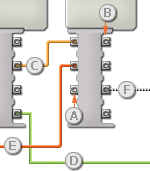
[A] Input plug
[B] Output plug
[C] Number data wire (yellow)
[D] Logic data wire (green)
[E] Text data wire (orange)
[F] Broken data wire (gray)
Passing data from the input plug to the output plug
If an input plug has a corresponding output plug (see A above), the input data will pass through from the input plug to the output plug without being changed. In this case, you can only use the output plug if the input plug is connected to an input data wire; connecting an output data wire to such an output plug without a connected input data wire will cause the output data wire to be "broken" (and colored gray).
Data wires carry specific types of data
Each data wire carries a specific type of data between blocks. For example, if a data wire is dragged from a logic plug on a block’s data hub, it can only be connected to a logic plug on another block’s data hub. The chart below shows what kind of data each plug can accept or send out.
Data wire colors
Data wires are identified with specific colors: wires carrying number data are colored yellow, wires carrying logic data are colored green, and wires carrying text data are colored orange.
"Broken" data wires
If you try to connect a data wire to a plug of the wrong data type, the data wire will be broken (and colored gray). You will not be able to download your program if a data wire is broken.
If you click a broken wire you can read why it is broken in the small help window in the lower right corner of the work area.
Data must be within the possible range of the plug
If an input data wire transmits a value outside the possible range of the plug it is connected to, the block will either ignore the value or change it to a value within its range. For plugs that allow just a few input values (example: just 0, 1, or 2), the plug will ignore the input if a value arrives outside its range.
For plugs that accept larger input ranges (example: 0 – 100), the plug will force any input outside its range to fit. For example, if a Move block’s Power plug receives an input value of 150, the block will change the input value to 100 (i.e., a number within the Power plug’s range).
This chart shows the different characteristics of the plugs on the Reset Motor block’s data hub:
| Plug | Data Type | Possible Range | What the Values Mean | This Plug is Ignored When... | |
| Reset A | Logic | True/False | Motor A will be reset | ||
| Reset B | Logic | True/False | Motor B will be reset | ||
| Reset C | Logic | True/False | Motor C will be reset |